Raise your hand if your samples and loops library is the folder equivalent of a college bro's dorm room, an absolute mess, barely able to find the basic necessities to get started and go about your day (or in our case, music project).
A heavily overlooked feature of Logic Pro is you can add your own 3rd party loops and samples into what's called 'Untagged Loops' where Logic will index and analyze them by name, beats, tempo, size, and date. Pretty cool, and simply by moving all of my 3rd party loops into this folder my workflow and organization has improved drastically.
Check out the steps below to get started using Logic Pro's Untagged Loops feature and get in the habit of easily keeping your loops organized in the future.
Adding the Untagged Loops Folder to Logic Pro
The Untagged Loops folder won't be added to Logic by default, but don't worry it's a matter of clicks to get it added. You can do this 1 of 2 ways.
Option 1: Drag and drop a loop from Finder to the Apple Loops browser in Logic Pro.
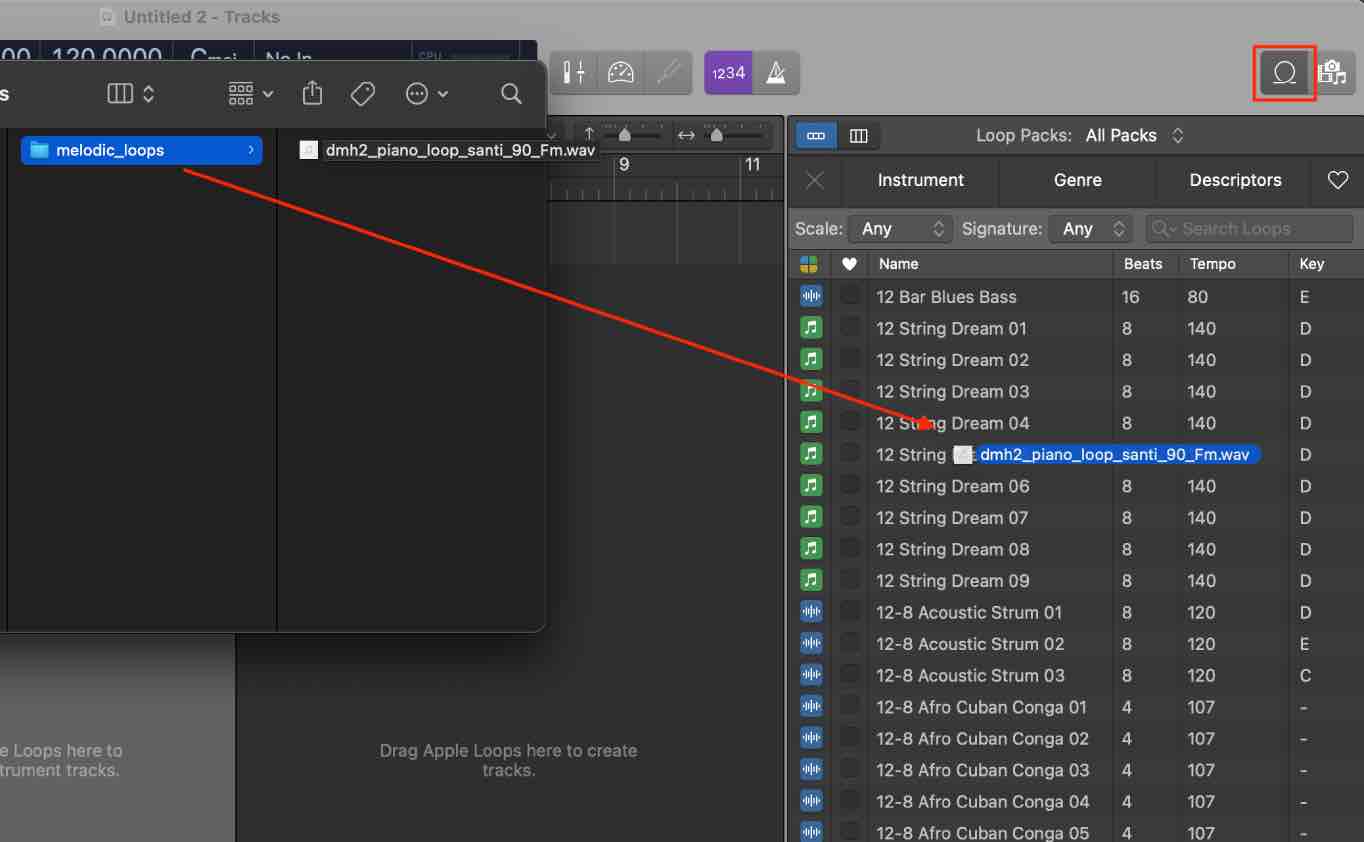
Once the file has been dropped you will prompted by a window asking if you want to add it to Untagged Loops. Click "Add to Untagged Loops".
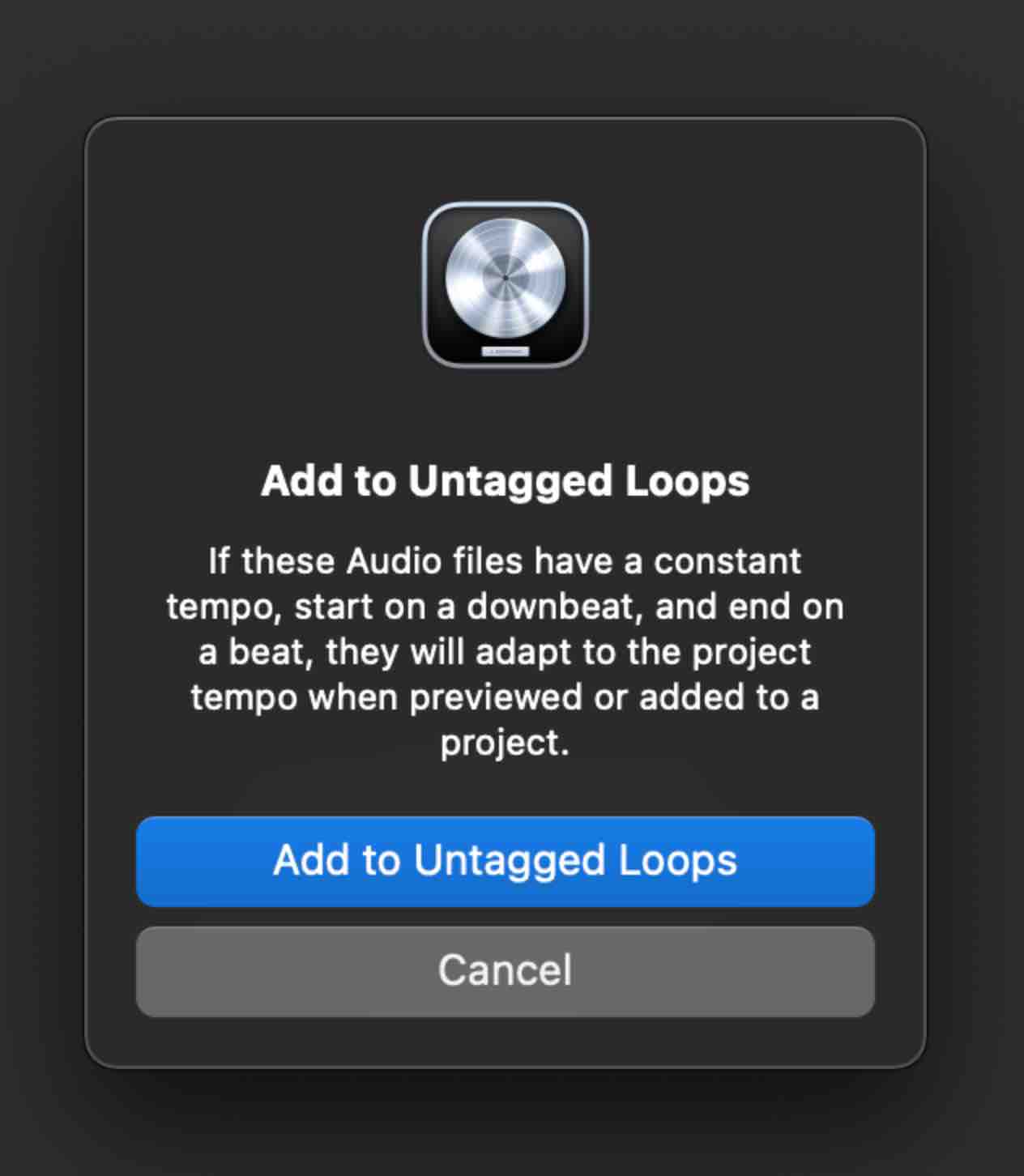
Option 2: Add Folder via Logic Pro All Files Browser
- Go to your All Files browser in Logic Pro and find a folder that contains loops you would like to add.
- Right click the folder and click "Add to Untagged Loops".
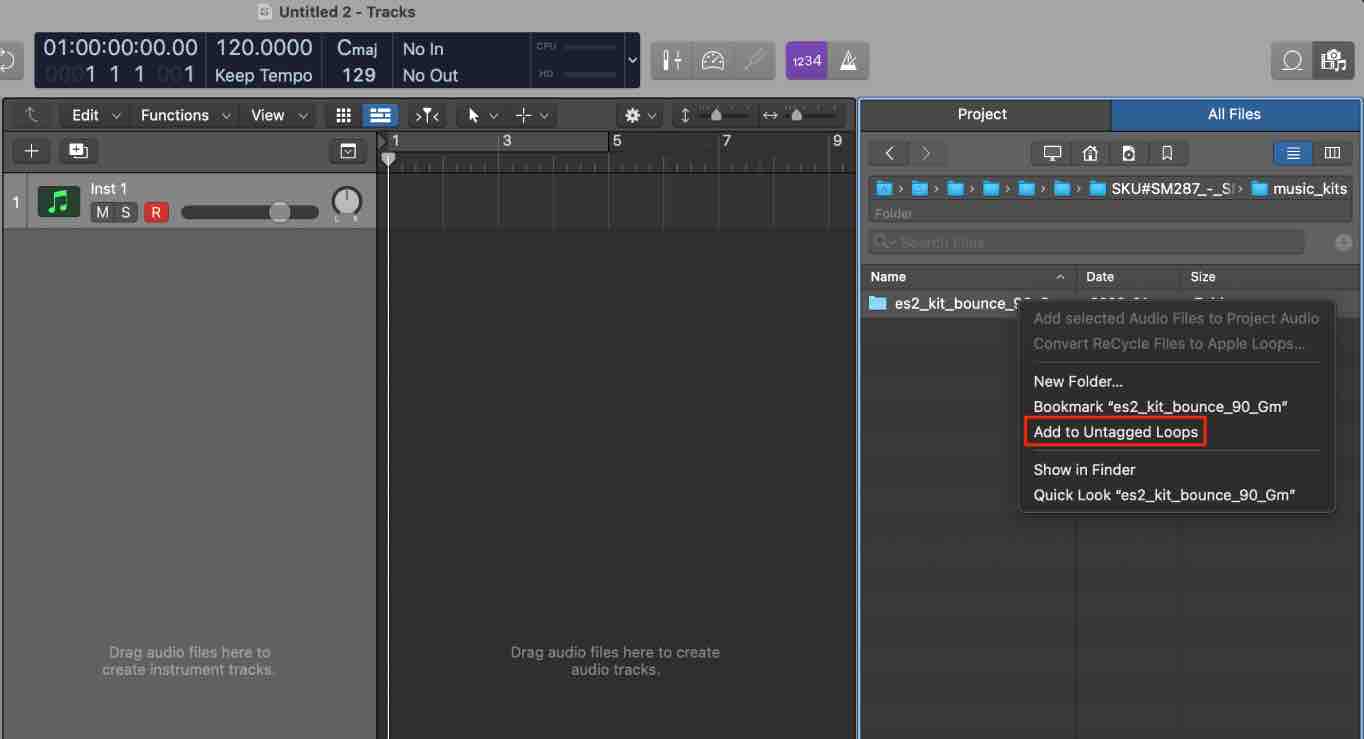
Adding New Loops To Be Analyzed
Now that you've created the folder in Logic Pro you can start adding more loops or use these instructions to add loops that you download in the future. You'll notice that now you have two separate headers when your in the Apple Loops browser, "Apple Loops" and "Untagged Loops". Under Untagged Loops you'll see there's headers that will tell you how many beats are in the loop as well as the tempo.
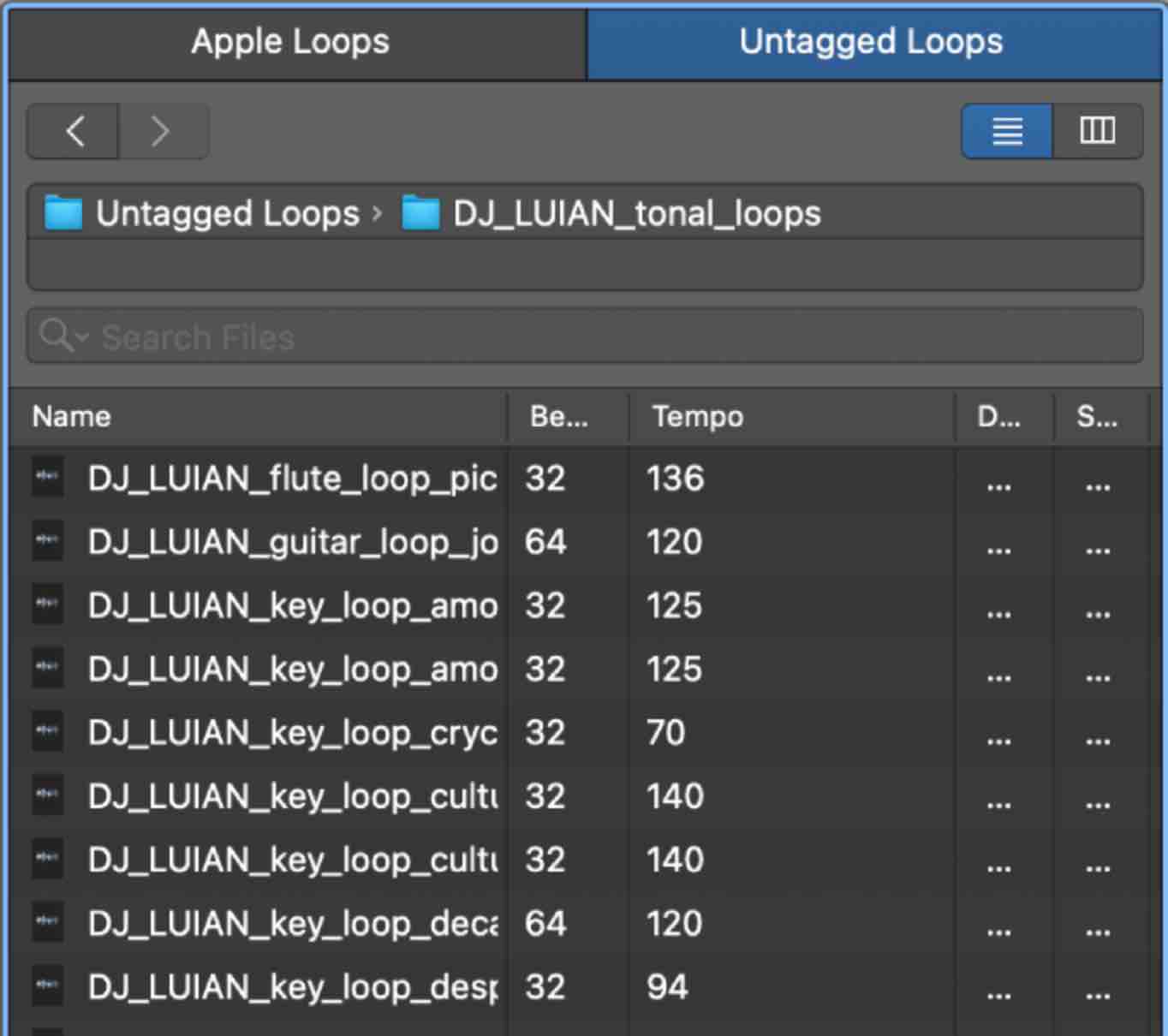
You can now add any loops that you download into this folder and they will automatically be indexed and analyzed by name, beats, tempo, size, and date. This makes it easy to grab and add loops to your project, minimizing the time you'd spend searching via Finder or any other 3rd party loop browser.
To add loops so they appear in the browser within Logic you'll need to add them to this folder from Finder.
Music > Audio Music Apps > Untagged Loops
Enjoy the new workflow of using Untagged Loops in Logic Pro.
Things to Note
- You'll need to keep the original file you added which create the Untagged Loops folder. This file acts as the link between Finder and the Logic Untagged Loops browser. If you delete that file, you will no longer be able to find your other loops in the Untagged Loops browser.
- You can preview the sounds by their original tempo or the tempo of the project. To toggle between the two, click the gear icon in the bottom left corner of the loops browser, then go to "Preview".
.webp)













