One of the benefits of the Logic Pro Multi-Sampler is the ability to create and share presets with other producers via just a few files, an .exs file which acts as the sample instrument, and a .wav file (or multiple .wavs) that is referenced by the sample instrument.
Below I am going to show you exactly where to install the files mentioned above so that you can minimize the time importing and spend more time producing with your download sample based instruments.
Downloading your sample file
For the installation process I am going to be using an acoustic guitar instrument that I made from my Martin 000-15M. You can download the same preset via my Free Vault to use in your productions. Or you can follow along with your own sample instrument that you have downloaded elsewhere.

Importing the files to the correct folders
Inside the downloaded preset there should be two files, an .exs file, and a folder containing a .wav file. We will be placing each of these two files into two separate locations.
.exs file
1. Click the .exs file and press 'command + c' to copy it.

2. Next press 'command + spacebar' to open up your spotlight search.
3. Type in "Audio Music Apps" and hit enter.

4. Inside of the Audio Music Apps folder there should be a folder labelled "Sampler Instruments". Click that folder.
5. Move the copied file by pressing 'shift + option + v' so that the .exs file is inside the folder "Sampler Instruments".
.wav file
1. Click the folder containing the .wav file and press 'command + c' to copy it. You must have the folder that contains the .wav file, not just the .wav file.
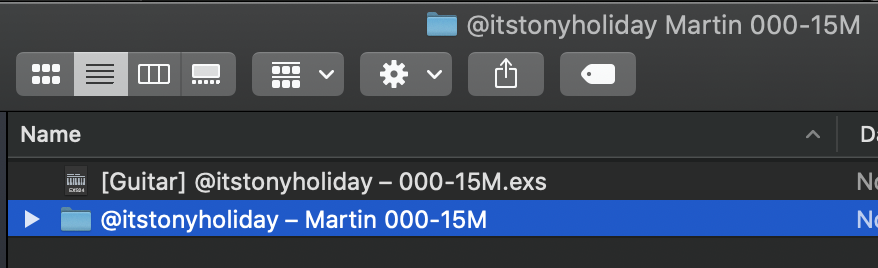
2. Again, go to your Audio Music Apps folder and find a folder called "Samples". You may not have this folder if you haven't created any sample based instruments with the Multi-Sampler before. All you need to do is create a folder and name it 'Samples'.
3. Move the original copied folder containing the .wav file into the "Samples" folder.
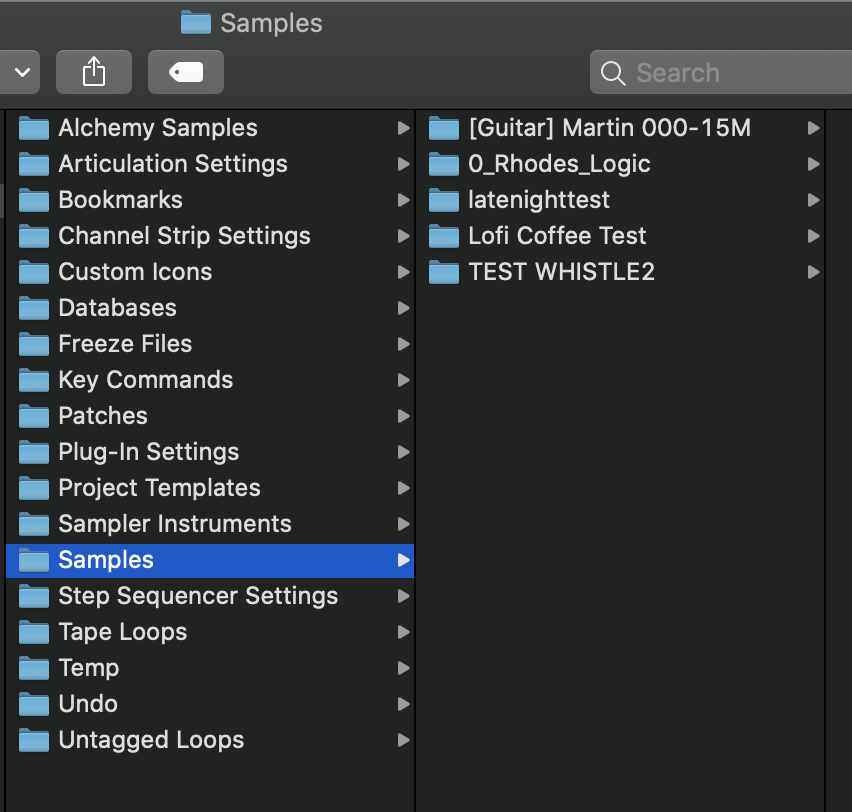
Checking the file in Logic
1. Open Logic Pro and add a software instrument track.
2. On the software instrument track add a Sampler plugin.
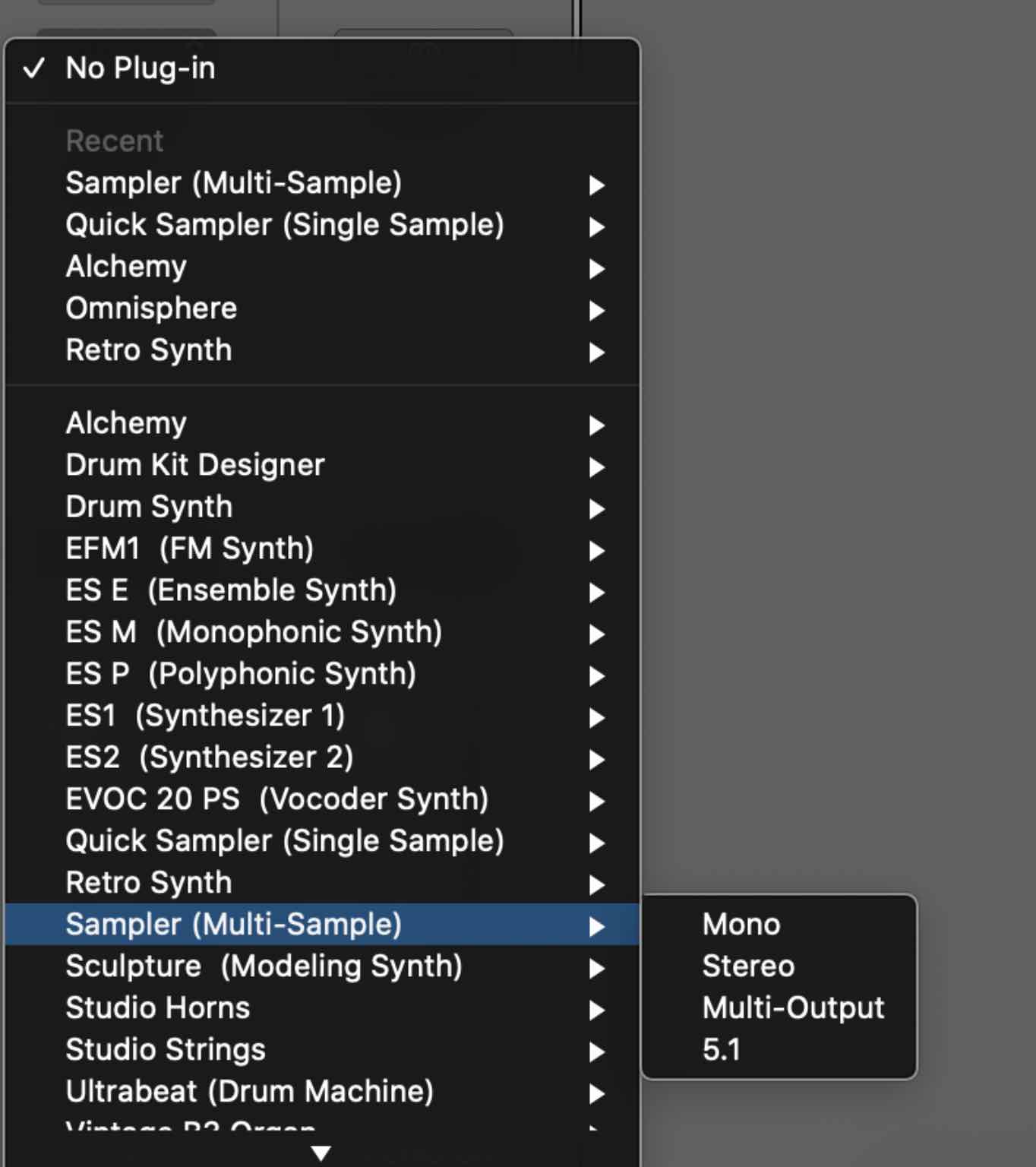
3. Click the drop down menu in the top left of the sampler window and check to see if the file you imported is in the list of instruments at the bottom.
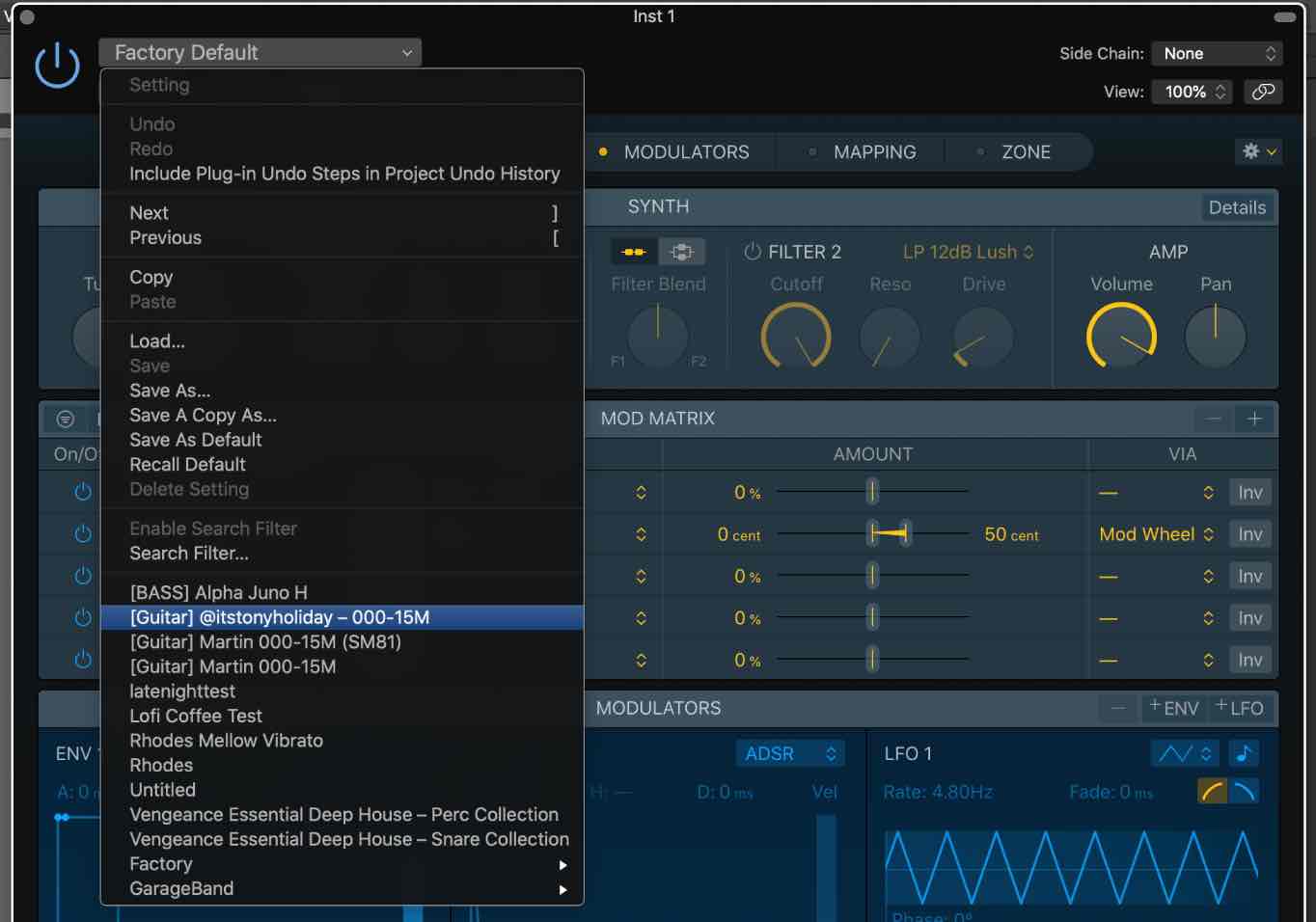
4. Load the instrument and test the sound to make sure it plays back.
Enjoy!
Now you can start building your software instrument library so that you have all the sounds you need, as long as you have your laptop!
There is also a video walkthrough of this process which you can watch below:
.webp)












